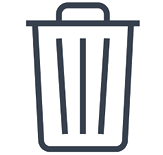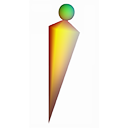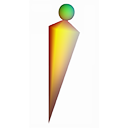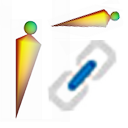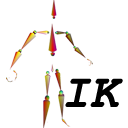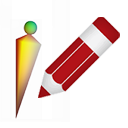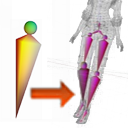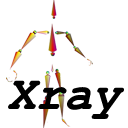| Front |
前視 |
 |
在前方觀看所選物件;也就是從 +Z 軸望向 -Z 軸方向。 如在修改模型時,選取了一個面,再長按此功能菜單,那麼將會以垂直方向望向此面。 |
Front View; Viewing from +Z axis towards -Z axis. In Editing mode, if having selected an face and long-pressing this menu item, then, the viewing direction will be in the front of the face and looking perpendicular towards that face. |
| Side |
側視 |
 |
在側面觀看所選物件;也就是從 +X 軸望向 -X 軸方向。 |
Side View; Viewing from +X axis towards -X axis. |
| Top |
俯視 |
 |
在上方俯望所選物件;也就是從 +Y 軸望向 -Y 軸方向。 |
Top View; Viewing from +Y axis towards -Y axis. |
| Persp / Ortho |
透視 / 平視 |
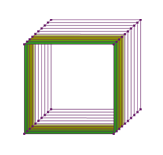
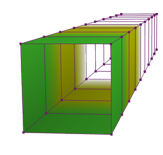
|
在「三維透視投影」或者「三維正交投影」之間切換。 |
Toggle between Perspective Projection and Othogonal Projection. |
| Grid |
網格 |
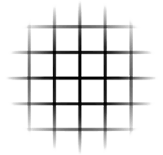 |
切換顯示或隱藏 X、Y、Z 軸的平面網格。 |
Toggle display or hide for the X, Y, Z planes grid. |
| Single-Pk /Multi-Pk |
單次選 / 多次選 |
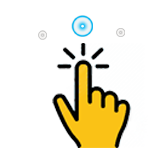
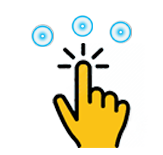
|
在單次選或多次選之間切換。修改模型時,需要選取一些點綫面來進行改動,如是多次選時,則所選的點綫面將會一併加入已選的組合;如是在單次選,則所選的點綫面將會取代之前已選的點綫面,不會合併。 |
Toggle between single selection or multiple selection. When Editing model, we need to select some vertices for operation. If it is Multiple pick, then picked vertices will join with the existing selections. Otherwise, picked vertices will become the sole selection and will not join with existing selections. |
| Edit |
修改 |
 |
切換編輯模式。所選模型將變為可修改。可以選擇和改動頂點、邊綫和面的空間位置,各個頂點的顏色可以修改,紋理映射和texcoord也可以改變。 |
Toggle Editing mode. The selected model will become editable. Vertices, edges and faces can be selected and changed. Colors could be applied to individual vertices. Texture mapping and texcoord could be changed as well. |
| Delete |
刪除 |

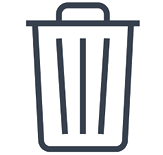
|
刪除所選取的點綫面,或者所選的物件。 |
Delete the selected vertices, or object. |
| Mirror |
對稱 |
 |
在鏡像對稱模式之間切換。 在編輯模式下,啟用鏡像對稱可以在 X、Y 或 Z 平面上進行鏡像對稱編輯。 |
Toggle between mirroring mode. When in Editing mode, enable mirroring could mirror editing in X, Y or Z plane. |
| Refine |
細膩 |
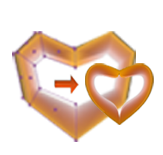 |
對所選模型執行細分。 模型的邊界會變得更加順滑。 |
Perform Subdivision for the selected object. The object will become more smooth. |
| UnRefine |
粗糙 |
 |
對所選模型之前執行的細分動作反向處理。 |
Undo the subdivision performed. |
| Apply |
細膩化 |
 |
模型細分後,將細分頂點化為可編輯的頂點。 |
After object subdivision, apply the subdivided vertices as individual editable vertices. |
| Hide |
隱藏 |
 |
隱藏所選取的模型。 |
Hide the selection object. |
| HideOthers |
隱藏其他 |
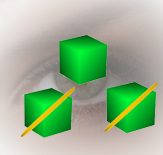 |
隱藏其他未選擇的模型。長按則可顯現其他未選擇的模型。 |
Hide other non-selected objects. Long press again to show others. |
| Show |
顯現 |
 |
顯現隱藏了的模型。 |
Unhide the hidden object. |
| Capture Video |
攝取視頻 |
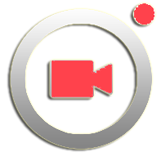 |
攝取視頻,并且儲存至相簿。 |
Capture video and store into Photos Library. |
| Undo |
上一步 |
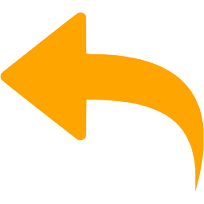 |
撤消上一次的變動,回到變動前的狀態。 |
Undo previous operation. |
| Redo |
下一步 |
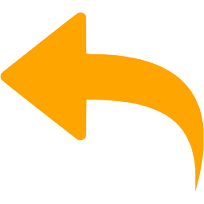 |
重作撤消了的一步動作。 |
Redo previous Undo. |
| ClearUndo |
清除回步 |
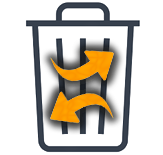 |
清除所有步驟的記憶,不能再用上一步來撤消之前變動了。 |
Clear all Undo/Redo history. Cannot Undo previous operations after clearing.
|
| Wireframe |
線條 |
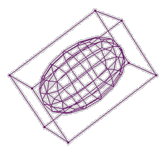 |
切換線框顯示。 以線框顯示的模型將僅顯示邊框邊界。 |
Toggle Wireframe displaying. Objects displayed in wireframe will be only showing edge boundaries. |
| Textured |
圖色 |
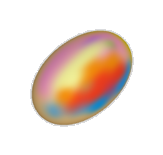 |
切換出線框或無色顯示。 模型將顯示為有紋理或者有彩色。 |
Toggle out of wireframe or solid displaying. Objects will be showing as textured or colored. |
| Solid |
無色 |
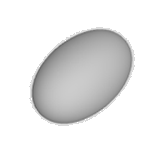 |
切換至無色顯示。 模型將顯示為全灰色實體。 |
Toggle to Solid display. Objects will be displayed as solid, colorless. |
| Animate |
動畫 |
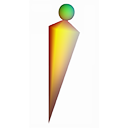 |
切換顯現設計動畫用的子菜單。 |
Toggle display of sub-menus for skeletal animation. |
| Add Bone |
加新骨骼 |
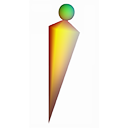 |
在選取的骨骼尾端加入新的連接骨骼。 |
Add a new bone to the end of currently selected bone. |
| Connect Bone |
連接骨骼 |
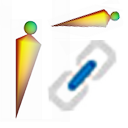 |
切換連接骨骼。 (如果是想改動骨骼架構,可在 Outliner 中拖放骨骼物件節點。) |
Toggle linkage between bones. (If you want to change hierachy relation between bones, drag-drop bone nodes from the Outliner.) |
| Inverse Kinematic |
逆運動 |
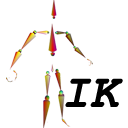 |
在變動骨骼位置時,使用逆運動原理來同時移動其他已連結的骨骼。 |
Posing bones with Inverse Kinematic enabled. |
| Edit Bone |
修改骨骼 |
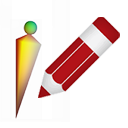 |
切換至修改骨骼大小,或者是佈置骨骼位置。 |
Toggle between editing bone or posing bone. |
| Attach Mesh |
連結物件 |
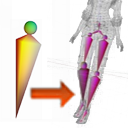 |
連結骨骼至模型物件的頂點上。 |
Connect bones to its affecting vertices. |
| X-ray |
X光透視 |
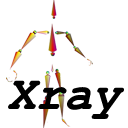 |
骨骼透過模型顯示,不會被擋住而看不見。 |
Bones will be displayed through all other objects without blocking. |
| Enable Animation |
啟停動畫 |
 |
啟用、或者停用所選物件的動畫。 |
Enable or Disable using animation of the selected object. |
| Timeline |
動畫時序條 |
 |
顯示動畫時序條。 |
Toggle display of the Timeline. |
| Pencil |
畫筆 |
 |
切換顯現畫筆,用以畫出綫條平面。 |
Toggle display of sub-menus for face strip editing. |
| LoopCut |
環切 |
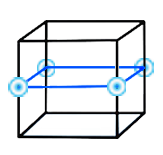 |
對所選取的面進行環切割。 |
Loop cutting the selected faces. |
| Split |
分化 |
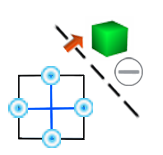 |
將所選邊綫分成一半;或所選三角形分成四個相似的三角形;或所選四邊形面以及多邊形面分成多個四邊形面。 如果選擇了骨骼,也可以使它一分為二。如果選擇了一些頂點,然後長按此菜單項,則將所選頂點分隔開為另一個新的模型。 |
Split the selected edges into half, trianges into 4 similar triangles, quad faces or polygon faces into quad faces. If selected a bone, then could split it into 2 bones. If selected some vertices and then long-pressing this menu item, then will separate the selected vertices as another new object. |
| Slide |
點沿綫移 |
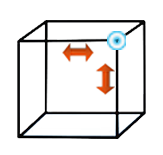 |
啟用時,移動的頂點將沿其所連結的邊緣綫移動。 |
When enabled, moving vertices will be moved along its edges. |
| Face |
形成面 |
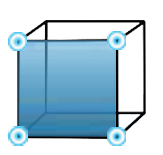 |
從所選的頂點形成四邊形面。 將以最佳、直覺方式形成一些四邊形面。 長按此菜單項可以強制形成單個多邊形面。 |
Form faces from the selected vertices. Best effort will be used to form quad faces. Long-pressing this menu item could force to form single polygon face. |
| Merge |
融合 |
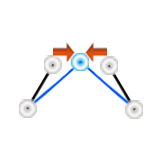 |
將所選定的頂點融合為一個頂點。 |
Merge selected vertices into a single vertex. |
| Copy |
複製 |
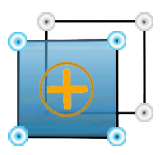 |
複製所選頂點,包括面。 如果復制一個模型或一組模型,則整個模型或整組模型層次結構將會被複製。 |
Duplicate the selected vertices, including faces. If copying an object or a node, then entire object or node hierachy will be duplicated. |
| JoinTo |
合併 |
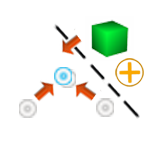 |
將所選頂點的位置合併到其中心位置。 如果是在編輯模式下,選擇另一個非編輯中的模型並長按此菜單項,則會合併其入此模型中一併進行編輯。 |
Combine the selected vertices' positions into their center position. If in Editing mode, select another non-editing object and long-pressing this menu item, the non-editing object will be joint into this editing object. |
| Bevel |
修邊 |
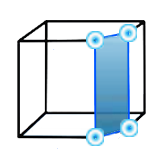 |
修改所選邊綫,使其不那麼尖銳。 |
Chamfer the selected edges. Modify the selected edges so that they are not so sharp. |
| Extrude |
突出 |
 |
推拉出所選的邊或面,使其突出為新的平面或柱體。 |
Extrude the selected edges or faces. |
| Extrude-I |
分別突出 |
 |
分別推拉出所選的各個邊或面,使其突出為新的平面或柱體。 |
Extrude individually the selected edges or faces. |
| Smooth |
平滑 |
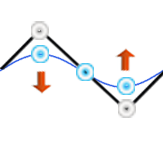 |
將所選擇的頂點分佈至它們所相對映的平滑細分表面上。 長按此菜單項將繼續平滑操作。 |
Smoothing the selected vertices such that they will lay on their subdivided limiting surface. Long-pressing this menu item will continues the smoothing operation. |
| Stitch |
縫合 |
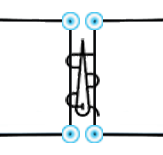 |
將一堆三角形肥皂(例如STL模型)縫合成連接的平面。 縫合邊綫使其左右兩面合成一個平面;或者縫合重曡而分開的邊緣以形成連接的平面。 |
Stitch triangle soap (such as loaded from STL) into connected faces. Stitch away edges to form larger faces. Stitch boundary edges or coincident edges to form connected face. |
| Tri2Quad |
縫四邊形 |
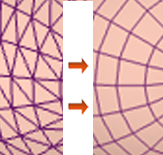 |
將一堆三角形面縫合成四邊形面。 |
Stitch triangle faces to quad faces. |
| Revolve |
旋轉 |
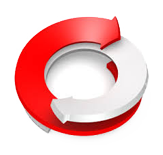 |
旋轉所選定的綫或者面,以形成圓柱形模型。 |
Revolve the selected edges or faces to form a circular model. |
| Crease |
尖銳度 |
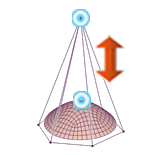 |
在模型細分後,更改所選頂點的尖銳程度。 |
When under subdivision, change the sharpness level of the selected vertices. |
| Flip |
反轉面 |
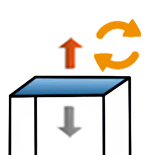 |
翻轉所選面的垂直方向。 |
Flip the selected faces' facing directions. |
| +Mesh |
+立體 |
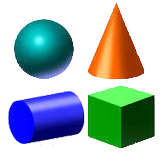 |
加入立方體、平面、文字、球形、圓柱、圓環或者柏拉圖形狀等模型。 |
Add Cube, Plane, Text, Sphere, Cylinder, Torus or Platonic shapes. |
| Inverse |
反選 |
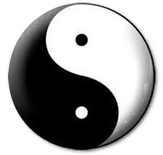 |
反向選取。 選取當前未選取的其他頂點。 |
Inverse selection. Selects other vertices which are not currently selected. |
| Linked |
連選 |
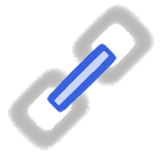 |
鏈接選取。 選取所有可以連接到當前所選的頂點。 |
Linked selection. Selects vertices which are connected to currently selected vertices. |
| More |
多選點 |
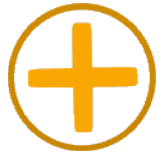 |
選取更多一點。 選取距離當前選定頂點僅一條邊綫距離的其他頂點。 |
More selection. Selects additional vertices which are just one edge away from currently selected vertices. |
| Less |
少選點 |
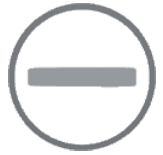 |
選取少一點。 取消選取當前所選頂點四周一圈範圍內的頂點。 |
Less selection. De-selects vertices which are on boundary of currently selected vertices. |
| Ring |
綫圈選 |
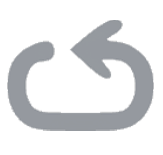 |
環狀選取。 選取沿著所選邊綫的循環綫或者邊界邊綫。 如果長按此菜單項,則僅選取當前所選周圍的邊框頂點。 |
Ring selection. Selects loop edges, or boundary edges along the selected edge. If long-pressing this menu item, then selects only the rim around the currently selected vertices. |
| Proportion |
影響范圍 |
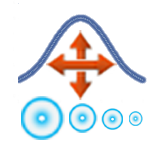 |
切換比例編輯環的顯示。 當這個比例環顯現而修改所選頂點時,也將成比例地影響在比例範圍內而未選取的其他頂點。 |
Toggle display of the proportional editing ring. When this proportional ring is displaying, modifications to the selected vertices will be also affecting other non-selected vertices proportionally, if they are inside the proportional range. |
| Color |
色彩盤 |
 |
切換調色板的顯示。 當編輯頂點時,可以修改各個頂點的顏色。 當不是編輯時,可以將物料顏色應用於整個模型。 |
Toggle display of color pallete. When editing vertices, could apply color to individual vertices. When not editing, could apply material color to the whole object. |
| Image |
貼圖 |
 |
顯示所選模型的紋理貼圖。 |
Show the texture image of selected object. |
| Atlas |
貼圖分佈 |
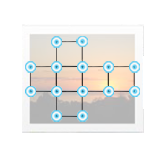 |
計算和佈局所選頂點的紋理坐標。 |
Calculate and layout texture coordinates of the selected vertices. |
| ProjectUV |
UV 投影 |
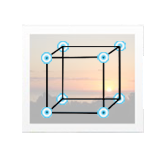 |
使用當前視圖方向來計算和佈局所選頂點的紋理坐標。 |
Use current viewing direction to project and layout texture coordinates. |
| Fit |
圖點貼邊 |
 |
當選取四邊形面時,使其紋理坐標貼邊,以切合映現當前紋理圖像的全部範圍。 當長按此菜單項時,將四面體更改為與紋理圖像相同的寬高比。 |
When selecting a quad face, layout the texture coordinates to fit the full range of the texture image. When long-pressing this menu item, change the quad face to be same aspect ratio of the texture image. |
| Pick-v |
先選點 |
 |
允許選取頂點。 |
Allow picking vertices. |
| Pick-e |
先選綫 |
 |
允許選取邊綫。 |
Allow picking edges. |
| Pick-f |
先選面 |
 |
允許選取面。 |
Allow picking faces. |
| PtSize |
點大小 |
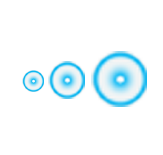 |
更改頂點顯示的大小。 |
Change the displaying size of the picking vertices. |
| Z-up |
Z軸垂直 |
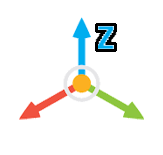 |
切換 Z 軸垂直向上觀看模式。 |
Toggle Z-up orbiting view mode. |
| Y-up |
Y軸垂直 |
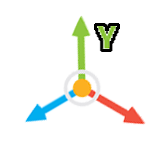 |
切換 Y 軸垂直向上觀看模式。 |
Toggle Y-up orbiting view mode. |
| Editor |
修改面版 |
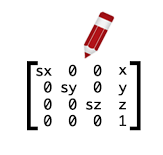 |
切換顯示空間位置的編輯版面。 |
Toggle display of the transform editor. |
| Outliner |
物件組織表 |
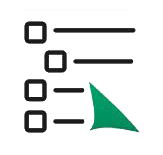 |
切換顯示場景中的所有物件。 |
Toggle display of the Outliner. Listing objects in the scene. |
| Focus |
焦點 |
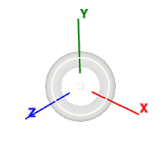 |
切換顯示當前所選的焦點三維方向軸。 |
Toggle display of the selection focus. |
| Bound |
所選邊界 |
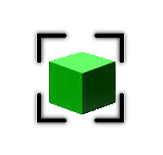 |
切換顯示當前所選模型的邊框。 |
Toggle display the bounding box of the selected object. |
| Normal |
面垂直綫 |
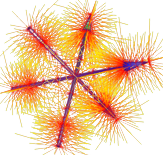 |
當處於編輯模型時,切換顯示頂點的法線(垂直於頂點的方向)。 |
When editing , toggle display of the normal lines of the object. |
| Assimp |
Assimp |
|
切換是否啟用 Assimp 來加載模型。 |
Toggle enable using Assimp for loading models. |
| Save |
儲存 |
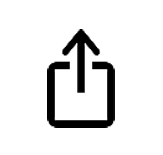 |
將所選模型保存到本機、iCloud、公共空間,或者通過電子郵件發送。 |
Save the selected model to Local, iCloud, Public space or send via Email. |
| HideMenu |
撤菜單 |
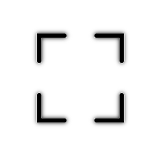 |
隱藏所有用戶界面,只顯示3D場景。 |
Hide all the user interface and displaying only the 3D scene. |
| Help |
使用說明 |
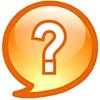 |
顯示用於操縱觀看方向的常用手勢用法。 |
Show usage information of common gestures for manipulating viewing direction. |
| License |
版權資訊 |
 |
顯示有關的知識版權資訊。 |
Display license information. |
|
|
↠ |
向右滑動隱藏菜單。 |
Slide right to hide menu. |
|
|
↞ |
擴展菜單的大小。 |
Extend the size of menu. |
|
|
↡ |
向下滑動隱藏菜單。 |
Slide downward to hide menu. |